How to use Excel Sumif: Understand with a simple example.
How to use Excel Sumif: Understand with a simple example.
How to use Sumif Formula in Excel:
In MS Excel, we learn how to use excel Sumif formula when we need to sum based on the criteria. For example, if I want to get the total sales of the particular product, then we can use sumif. You can see a sales data table, which you can see in Fig. 1.
ms excel sumif फार्मूला को use करते है जब कोई क्राइटेरिया के ऊपर base करके sum करना हो तो। जैसे की example के तोर पे अगर मुझे प्रोडक्ट के के सेल्स total निकलना हो तो हम sumif का use कर सकते है। आप नीचे पे एक सेल्स डाटा टेबल देख सकते है, जो की आप चित्र 1 में देख सकते है।
excel sumif table to use sumif formula
Fig. 1
My Previous Post:
How to sum values based on criteria in another column in excel:
Now suppose I want to see the sales total of a particular product, then we will use the excel sumif formula. In excel sumif function, first you have to give the Criteria Range, which will be the list of the name of the product, and then you have to give the Criteria means which product you want to get the sales total and after that you have to give the Sum Range means which range do you want to the sum from . You can see excel sumif example in Fig. 2. So you have to write the excel sumif formula -
अब मान लीजिए की मुझे एक प्रोडक्ट का सेल्स टोटल देखना है, तो हम येहा पे फार्मूला use करेंगे sumif का। Sumif में पहले देना है क्राइटेरिया रेंज, जो होगा प्रोडक्ट के नाम के लिस्ट, और उसके बाद आपको देना है क्राइटेरिया मतलब कोनसा प्रोडक्ट के सेल्स टोटल निकलना चाहते है और उसके बाद आपको देना है sum रेंज - मतलब किस रेंज से आप sum निकलना चाहते है। जो की आप चित्र 2 में देख सकते है। तो आपको फार्मूला लिखना है -
=Sumif(B5:B12,"Laptop",D5:D12)
Fig. 2
How to do Sumif in Excel
Now, in excel sumif formula to make it a bit more interesting, suppose I have to create a drop down list, which will be the name of the product, and when the product is selected from that drop down list will show the sales total of the product that is selected. So let's do that, first you have to create a drop down list with the help of data validation, which you can see in Fig. 3.
आब थोड़ा सा और interesting बनाते है, जैसे आब मान लीजिए मुझे एक ड्राप डाउन लिस्ट बनाना है, जो की प्रोडक्ट के नाम का होगा, और उस ड्राप डाउन लिस्ट में से जो प्रोडक्ट सेलेक्ट होगा उसी का सेल्स टोटल दिखा देगा। तो चलिए उसे करते है, पेहेले आप को डेटा वेलिडेशन के मदद से एक ड्राप डाउन लिस्ट बनाना है, जो की आप चित्र 3 में देख सकते है।
Fig. 3
Now you have to write the formula, = Sumif (B5: B12, C14, D5: D12) Here we have referenced the drop down cell in Criteria, which is in (C14). Now whatever product you select from the drop down list, the sales totals will be shown. Which you can see in Fig. 4.
आब आपको फार्मूला लिखना है, =Sumif(B5:B12,C14,D5:D12) येहा हमने क्राइटेरिया में ड्राप डाउन सेल का रिफरेन्स लिए है, जो है (C14) में है। आब आप ड्राप डाउन लिस्ट में से जो भी प्रोडक्ट सेलेक्ट करेंगे, उसीका सेल्स टोटल दिखायेगा। जो की आप चित्र 4 में देख सकते है।
Fig. 4
आब अगर GST Rate के ऊपर सेल्स टोटल निकलना है तो आपको GST रेंज को क्राइटेरिया रेंज बनाना होगा और क्राइटेरिया पे आपको देना होगा gst rate percent, तो चलिये इसे भी देख लेते है। आपको ड्राप डाउन लिस्ट के मदद से gst rate को लेना है और नीचे में फार्मूला देना है =Sumif(C5:C12,C16,D5:D12) येहा हमने क्राइटेरिया में ड्राप डाउन सेल का रिफरेन्स लिए है, जो है (C16) में है। आब आप ड्राप डाउन लिस्ट में से जो भी GST Rate सेलेक्ट करेंगे, उसीका सेल्स टोटल दिखायेगा। जो की आप चित्र 5 में देख सकते है।
Fig. 5
You have learned from this tutorial what is sumif in excel and how to apply sumif formula in excel, one thing to keep in mind to use Sumif is that you have to give first criteria range, and then criteria and then sum range,
आप ने इस ट्यूटोरियल से सीखा कैसे एक्सेल में Sumif फार्मूला का use किया जाता है, Sumif को use करने के लिए एक बात ध्यान में रखना है कि आपको पहले क्राइटेरिया रेंज देना है, और उसके बाद क्राइटेरिया और उसके बाद sum रेंज,
How to use Sumif in Excel
Sumif syntax is : -
Sumif(criteria range,criteria,sum range).
**Tutorials uploaded each and every Sunday. So, visit regularly to get the latest tutorial. **
**** End of Tutorial ****
==================================================================


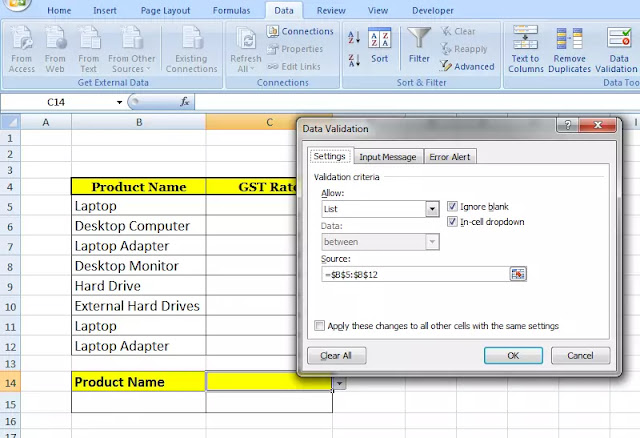



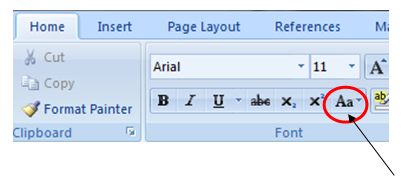

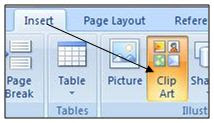
Comments
Post a Comment
Please do not enter any spam link into comment box.