IF with COUNTA formula | How to use the Excel COUNTA function
IF with COUNTA formula | How to use the Excel COUNTA function
Understanding EXCEL COUNTA Formula:
In Excel, use COUNTA
FORMULA - to count cells, that means the cell that contains the data (which is
not an empty) will be counted. We understand the Excel Counta formula in
such a way as to assume that we have some data from B4 to B13, which is the
name of the employees. Now if we want to see how many cells have data using the
formula, then we have to use the COUNTA formula. You will write the formula
like this -
= COUNTA (B4: B13)
Here, you can see Excel COUNTA Formula counts the data which is in the range
of B4 - B13, see in Fig. 1 below.
= COUNTA(B4:B13)
आब आप देख सकते है, किस तरहा से Counta फार्मूला count करता है डाटा को, जो की एक range में है B4 से B13 तक। आप नीचे दिए गऐ चित्र 1 में देख सकते है।
Fig. 1
आब हम देखते है कि बाकेई में COUNTA फॉर्मूला ब्लेंक सेल्स को काउंट नही करता है ? तो अब में कुछ सेल्स के डाटा को डिलीट करके फार्मूला को use करके देखते है, जो की आप नीचे दिये गए चित्र 2 में देख सकते है।
Fig. 2
HOW TO USE IF WITH COUNTA FORMULA:
Waw!! this formula is working, now we see another example, if we don't have 10 employees, than the
output will be "Need More Employees" and if we have 10 employees of 10, the output will be, " Let Starts the work ", so for this you have to write the formula like this -
= If (COUNTA (B4: B13) =10, "Let Starts the work", "Need More Employees")
Which you can see in Fig. 3 and Fig. 4 below
ये फार्मूला तो बाकेई कमाल का है, आब हम और एक example देखते है, अगर हमारे पास 10 एम्प्लॉई नही है, तो
आउटपुट होगा, "Need More Employees" और अगर हमारे पास 10 के 10 एम्प्लाइज होते है तो आउटपुट होगा, "Let
Starts the Work", तो इसके लिए आपको फॉर्मूला कुछ इस तरह से लिखना है -
=If(COUNTA(B4:B13)=10,"Let Starts the work","Need More Employees")
जो की आप नीचे दिये गए चित्र 3 और चित्र 4 में देख सकते है।
Fig. 3
Fig. 4
**** End of Tutorial ****
==================================================================

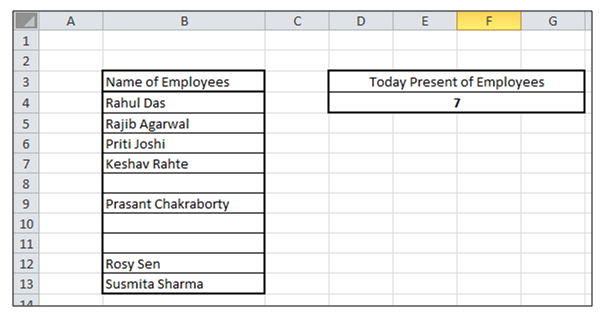
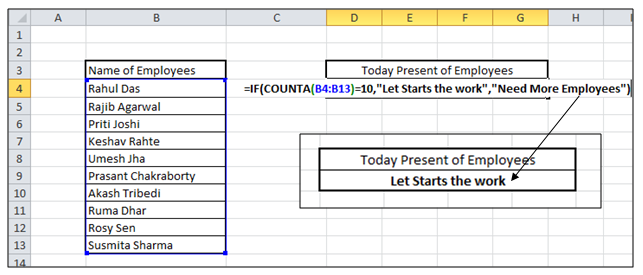


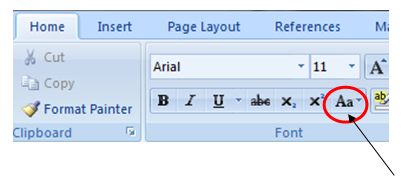
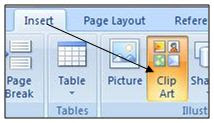

Comments
Post a Comment
Please do not enter any spam link into comment box.