MS Excel Formulas in Hindi
How to use Custom List in Excel
In this tutorial I will explain how to
use Custom List, Rand Between and rank Formula in excel. Here I use a simple
mark sheet as an example.
इस ट्यूटोरियल में मैं कस्टम लिस्ट, Rand Between और रैंक फॉर्मूला का उपयोग करने का तरीका बताऊंगा। यहाँ मैं एक उदाहरण के रूप में एक साधारण मार्क शीट का उपयोग करता हूं।
Custom List Formula in Excel:
Custom List is a series which you can
store in excel for later use. For example I have some Students name and I want
to store it in excel.
कस्टम सूची एक श्रृंखला है जिसे आप बाद में उपयोग के लिए एक्सेल में स्टोर कर सकते हैं। उदाहरण के लिए मेरे पास कुछ छात्रों का नाम है और मैं इसे एक्सेल में संग्रहीत करना चाहता हूं
Solutions:
Select the name list and Click on File
==> Options ==> Advanced ==> Edit Custom List which is shown below in
Fig 1 and Fig 2
Fig 1
In the custom list dialog box, you can
see the selected name range, Click on Import, Click on Add to store list in excel
custom list which is shown in Fig 3.
कस्टम सूची dialog बॉक्स में, आप data range देख सकते हैं, Import पर क्लिक करें, एक्सेल कस्टम सूची में स्टोर करने के लिए Add पर क्लिक करें जो कि चित्र 3 में दिखाया गया है।
Fig 3
OR, you can Write the list in your custom list dialog box and click on Add to store it which is shown in Fig 4.
या, आप सूची को अपने कस्टम सूची संवाद बॉक्स में लिख सकते हैं और इसे स्टोर करने के लिए Add पर क्लिक करें जो चित्र 4 में दिखाया गया है।
Fig 4
How to use the Excel RANDBETWEEN function:
When we need random numbers in excel
sheet than select the all cells where you want to numbers and write the formula
which is shown below.
जब हमें एक्सेल शीट में यादृच्छिक संख्याओं की आवश्यकता होती है, तो उन सभी कक्षों का चयन करें जहाँ आप संख्याएँ लिखना चाहते हैं और नीचे दिए गए सूत्र को लिखें
=randbetween(35,80)
and press Ctrl + Enter (Formula is shown in Fig 5)
Fig 5
This means that the numbers randomly
displayed in selected cells are between 35 and 80, now copy the numbers and
paste them as a value (which is shown below in Fig 6) because if you change
any cell it change values automatically.
इसका मतलब है कि चयनित cells में बेतरतीब ढंग से संख्या 35 से 80 के बीच दर्शाई गई है, अब संख्याओं को कॉपी करें और एक मान के रूप में पेस्ट करें (जो कि चित्र 6 में नीचे दिखाया गया है) क्योंकि यदि आप किसी भी सेल में बदलाव होने पर मान अपने आप बदल जाते हैं।
Fig 6
How to use Rank formula in excel - Rank function Tutorial:
Here, I use mark sheet table to calculate
Rank Formula in Excel Write down the formula which is shown below
यहां, मैं एक्सेल में रैंक फॉर्मूला लिखने के लिए मार्कशीट टेबल का
उपयोग करता हूं
=rank(F2,$F$2:$F$11)
After Pressing Enter, you can see the result which is shown
in Fig 7.
Fig 7
Final Output: which is shown in Fig 8.
Fig 8
Video Tutorial:
**** End of Tutorial ****
==================================================================
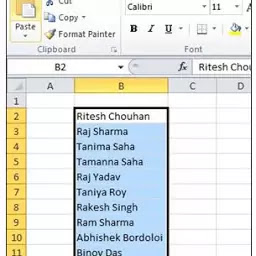



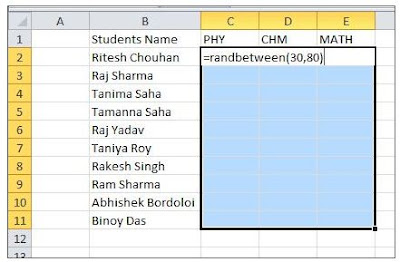

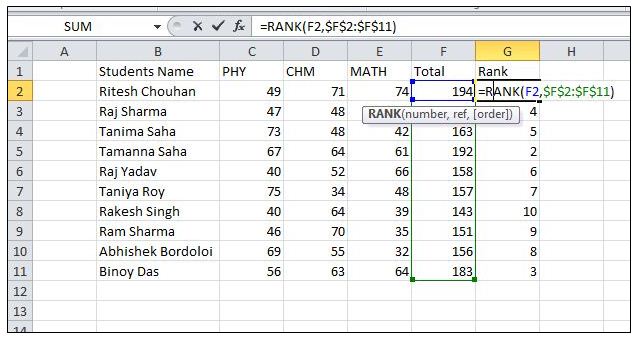


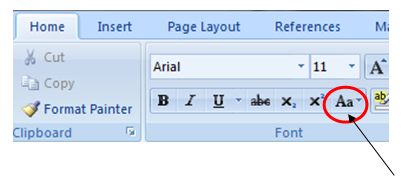

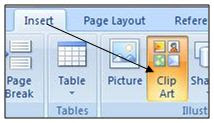
Comments
Post a Comment
Please do not enter any spam link into comment box.