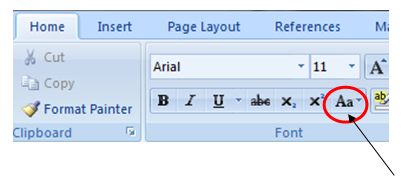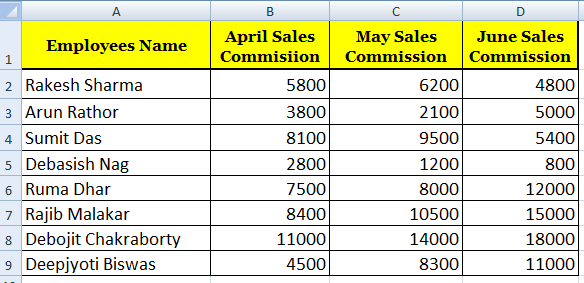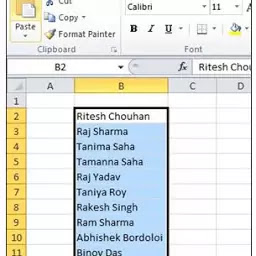How to make patient profile table in MS Word 2007

Top How to make patient profile table in MS Word 2007 To make patient profile table, you have to learn how to create a table in ms word. So friends, let's take patient profile table for example, and make the table. You can see in the below fig. 1 a patient profile table is created. Patient profile table बनाने के लिये, आपको ms word में table को कैसे बनाते है उसके बारे में सीखना होगा। तो चलिए दोस्तों, patient's table को example के तोर पे लेते है , और टेबल को बनाते है। आप निचे दिए गए चित्र १ में आप देख सकते है एक patient's profile table बनाया हुआ है।