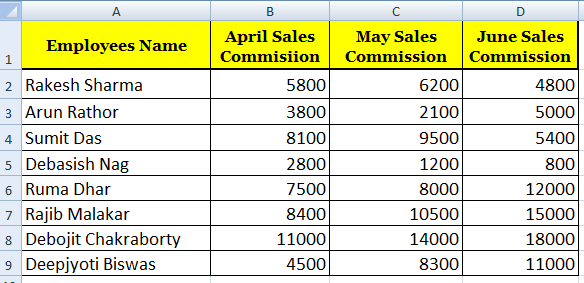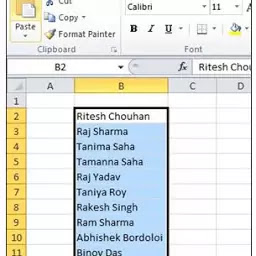Top IF with COUNTA formula | How to use the Excel COUNTA function Understanding EXCEL COUNTA Formula: In Excel, use COUNTA FORMULA - to count cells, that means the cell that contains the data (which is not an empty) will be counted. We understand the Excel Counta formula in such a way as to assume that we have some data from B4 to B13, which is the name of the employees. Now if we want to see how many cells have data using the formula, then we have to use the COUNTA formula. You will write the formula like this - = COUNTA (B4: B13) Here, you can see Excel COUNTA Formula counts the data which is in the range of B4 - B13, see in Fig. 1 below. एक्सेल में COUNTA FORMULA को use करते है - cells को काउंट करने के लिए , मतलब जिस सेल में डाटा होगा ( जो सेल ब्लेंक ना हो ) उसे वो काउंट करता जायेग। एक्सेल Counta फार्मूला को हम इस तरहा से समझते है , जैसे...