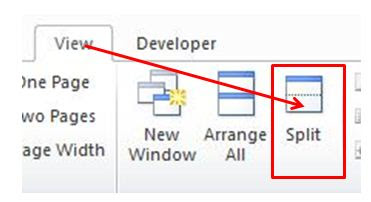MS Excel Formulas in Hindi
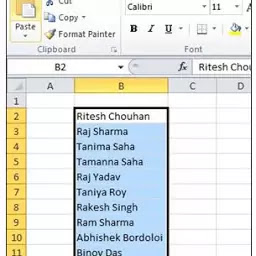
Top How to use Custom List in Excel In this tutorial I will explain how to use Custom List, Rand Between and rank Formula in excel. Here I use a simple mark sheet as an example. इस ट्यूटोरियल में मैं कस्टम लिस्ट , Rand Between और रैंक फॉर्मूला का उपयोग करने का तरीका बताऊंगा। यहाँ मैं एक उदाहरण के रूप में एक साधारण मार्क शीट का उपयोग करता हूं। Custom List Formula in Excel: Custom List is a series which you can store in excel for later use. For example I have some Students name and I want to store it in excel. कस्टम सूची एक श्रृंखला है जिसे आप बाद में उपयोग के लिए एक्सेल में स्टोर कर सकते हैं। उदाहरण के लिए मेरे पास कुछ छात्रों का नाम है और मैं इसे एक्सेल में संग्रहीत करना चाहता हूं Solutions: Select the name list and Click on File ==> Options ==> Advanced ==> Edit Custom List which is shown below in Fig 1 and Fig 2