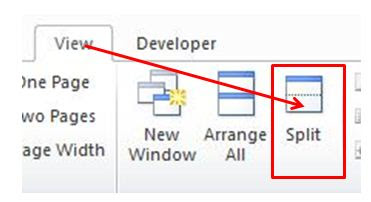Top 2 Powerful MS Word Tips and Tricks MS Word Tips and Tricks 1: Repeat the action Repeat the action is the most amazing features in MS Word . You can easily repeat any action which you last used earlier in your document. In this repeat action we can save our most valuable time. Suppose you change some words formatting like font size, style, color etc. but only one action is repeated not the all formatting, for example suppose you change some words formatting in this way - like firstly, you change the font, than size than color than underline, guess !! What action is repeated!! Obviously last action which is underline. So, let’s start the repeat action by selecting some words – (select it first by the help of mouse or by the help of keyboard) and use some formatting style on it and now select other words where you want to apply the same formatting in your document. To apply the same text formatting into other words or lines than press F4 to repeat the action of text formatting wh