Spell Check in Word and how to create Custom Dictionary in MS Word
Spell Check in Word and how to create Custom Dictionary in MS Word
How to spell check in word when finalizing the document. let's start the tutorial, for example I wrote a paragraph which is shown below in Fig.1 :
दस्तावेज़ को अंतिम रूप देते समय शब्द की जांच कैसे करें। आइए ट्यूटोरियल शुरू करते हैं, उदाहरण के लिए मैंने एक पैराग्राफ लिखा है जो चित्र 1 में नीचे दिखाया गया है
Fig.1
In Fig.1 there are some red wavy lines and green wavy lines appears when I type the matter. Here, red wavy lines indicates the spelling mistakes and green wavy lines indicates the grammatical mistakes. So, now what we do next? to correct the spelling and grammar press F7 by the keyboard or go to Review tab, Proofing ==> Click on Spelling and Grammar which is shown below in Fig 2.
Fig.1 में कुछ लाल लहरदार रेखाएँ होती हैं और हरी लहरदार रेखाएँ दिखाई देती हैं, जब मैं टाइप करता हूँ तो। यहाँ, लाल लहरदार रेखाएँ वर्तनी की गलतियों को इंगित करती हैं और हरी लहरदार रेखाएँ व्याकरणिक गलतियों को इंगित करती हैं। तो, अब हम आगे क्या करेगें? कीबोर्ड द्वारा वर्तनी और व्याकरण को सही करने के लिए प्रेस F7 या Review टैब पर जाएं, Proofing ==> Spelling and Grammar पर क्लिक करें जो नीचे चित्र 2 में दिखाया गया है।
Fig 2.
Now correct your spelling and grammar by the help of spelling and grammar dialog box. Choose appropriate grammar and spelling from the suggestions list and click on change button to rectify your errors and if you want to ignore some words than click on Ignore All to ignore that word which is shown below in Fig. 3.
अब वर्तनी और व्याकरण संवाद बॉक्स की मदद से अपनी वर्तनी और व्याकरण को सही करें। सुझावों की सूची में से उचित व्याकरण और वर्तनी चुनें और अपनी त्रुटियों को सुधारने के लिए change बटन पर क्लिक करें और यदि आप उस शब्द को अनदेखा करना चाहते हैं, तो उस शब्द को अनदेखा करें, अनदेखा करने के लिए क्लिक करे Ignore / Ignore All पे, जो चित्र 3 में नीचे दिखाया गया है।
Fig. 3.
After completing your Spelling and Grammar check, you can see no more errors in your document which is shown in Fig. 4.
अपनी वर्तनी और व्याकरण जाँच पूरी करने के बाद, आप अपने दस्तावेज़ में कोई और त्रुटि नहीं देख सकते हैं जो चित्र 4 में दिखाया गया है।
Fig. 4.
How to Create Custom Dictionary in MS Word
To create your own custom dictionary in ms word, go to File ==> Click on Options which is shown below in Fig. 5
एमएस वर्ड में अपना स्वयं का कस्टम शब्दकोश बनाने के लिए, फ़ाइल == पर जाएं Options पर क्लिक करें जो नीचे चित्र 4 में दिखाया गया है
Fig. 5
On the Word Options dialog box, click on Proofing ==> Custom Dictionary, Click on New and than write down the custom dictionary name e.g. "mycustomdictionary.dic" than click on Save button which is shown below in Fig. 6.
Word Options बॉक्स में, Proofing ==> Custom Dictionary पर क्लिक करें, New पर क्लिक करें और अपने कस्टम शब्दकोश के नाम को लिखें, जेसे "mycustomdictionary.dic"। अब Save button पे क्लिक करे जो नीचे चित्र 6 में दिखाया गया है।
Fig. 6.
Now your new dictionary is shown on Custom Dictionaries, select your dictionary and click on Edit Word List and than type your own words ==> Click on Add (Write all words one by one for your custom dictionary). Finally click on Save when you done to add your custom words to your custom dictionary which is shown in Fig. 7.
अब आपका नया शब्दकोश कस्टम शब्दकोशों पर दिखाया गया है, अपने शब्दकोश का चयन करें और Edit Word List पर क्लिक करें और अपने स्वयं के शब्दों को टाइप करें ==> Add पर क्लिक करें (अपने कस्टम शब्दकोश के लिए एक-एक करके सभी शब्दों को लिखें)। अंत में सेव पर क्लिक करें जो चित्र 7 में दिखाया गया है।
Fig. 7









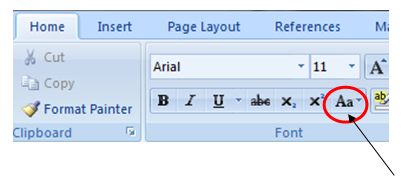
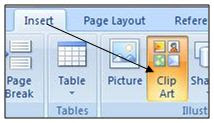

Comments
Post a Comment
Please do not enter any spam link into comment box.